Home
Learn
Inspired by DelPro™
Performance
A true Companion in the barn

A true Companion in the barn; make informed decisions, and act upon them with DelPro™ Companion
Having immediate access to animal information via a mobile device wherever you are on the farm requires a direct connection to the farm’s DelPro database. Whenever connected to your farm’s local network DelPro Companion automatically synchronises recent events between your mobile device and the farm server so that you can quickly recall milking, feeding, BCS, Activity and all recorded events. Swift and without any delays.
This means that wherever you are on your farm you always have all the information you need in your pocket to make the right decision; and in real time, record your actions.
Learn more here about some of the practical implications of the different modes in Companion.
Animal List
The animal list gives a similar feel than the animal list in DelPro FarmManager. The most important animal info is presented depending on the reproductive status. Within the Animal list you can filter animals based on: herd, group, selections, animal type, animal reproductive status (fresh, open, bred, pregnant, dry or cull) and activity levels. It is important that you have the most relevant information at hand when browsing through the list of animals. From the Animal list you have direct access to the animal card
Animal Card
Coming from the animal list, or through searching the animal from the main window you have access to the animal card. Based on the reproduction status the most important items are presented and the window is coloured according the reproduction status; exactly as on the “herd distribution graph” (colours matching the different status: fresh, open, bred, pregnant, dry or cull) in DelPro FarmManager. The information presented per the reproductive status can be customized per the user. Giving full flexibility what information you want to see first depending on the status of the animal.
Swipe on the top of the animal number, from left to right, or right to left and you will scroll between animals in the animal list or attention report.

Swipe in the middle of the screen to scroll between the different animal card tabs. Depending on the system (VMS or parlour/rotary) different tabs are available. All carry the same logic as DelPro FarmManager. The last tab lets you record events, in real time and depending on the reproductive status the events tab allows you to record logical animal events. For example, you cannot pregnancy check a cow that has never had a recorded insemination. In the bottom of the animal card you also have direct access to event entry on a cow level. Later through the worker and batch mode we you will see how events can be added for more than one cow at a time. If you work with on animal, or have a group of animal to be check; we make sure you have an optimal way of accurate and fast recording of the events.
Attention Reports
The DelPro FarmManager monitor board (on your PC) on the left hand side of your screen shows the “Reproductionattentions”. These default reports that highlight cows for example to dry off, or to pregnancy check are also available within DelPro Companion. When you select a specific report, it opens the list with animals that are having specific reproduction attentions.
There is also a report if you work with DelPro Activity Meters. This report shows all cows with activity tags assigned. Within the filter we can then filter out which animals with activity levels you want to see. This means, filter cows by:
- +, ++, +++
- Relative activity
- Hours since high activity
Worker Mode
From the “Animal Card” you can record actions for individual animals. Worker mode allows you to begin working with groups of animals when performing the same event for all animals but with different outcomes. For example, having a group of 10 cows to inseminate; you will record an insemination for all 10 cows but the choice of semen used per cow will be different. To make sure the events are valid for the animals, prompts will be announced when we for example pregnancy check a cow that is not yet bred. Also the colour of the window in worker mode changes depending on the status of the animal.
In “Worker Mode” you can choose between:
- Heat Mode – keep record of all heats you have observed with different heat signs (standing, riding etc.)
- Insemination mode – report swiftly inseminations by different breeders and semen
- Pregnancy Check Mode- report the result, and choose the effective insemination for animals with multiple AIs leading up to this pregnancy check
- Dry Off Mode – dry off cows with different drugs and assign them to different dry cow groups
- Health Mode – add different health events for multiple animals
Insemination mode

After making the choice of action you are prompted to choose which animals to begin working with. For Insemination Mode this can be the default attention lists “Insemination Due” or “Insemination Check Due”. Choosing “live” allows you to scan the ISO ear tag of a cow with a Bluetooth connected ISO ID reader and begin recording events for the cow’s ear tags you have scanned. In the “live” mode you can also just type in animal ID you are working with. After selecting animals DelPro Companion switches directly to the insemination event and so long as this action is valid for each cow then the screen remains green. If it is not valid, perhaps the cow is already pregnant, then the screen turns red to alert you. Using the Text-to-Speech function on your mobile device you can also receive an audio alert that you are trying to record an event that is not logical for a particular cow.
Pregnancy Check Mode

When you are going to pregnancy check your animals, the outcome of every inspection will be different. When in the worker mode, you have all the needed information at your fingertips to swiftly complete the pregnancy check; either through the “live mode” or through the pregnancy check due report. When you are pregnancy check a bred animal you can report back a positive, negative or uncertain result. With a positive result you will also report if the days pregnant correspond with the effective insemination. When uncertain, with the next pregnancy check visit the animal remains on the attention list. A pregnant cow can be reconfirmed pregnant; the options to report then are positive or abortion.

An animal that cannot be pregnancy checked, for example an animal that is fresh or open will result in a visible red screen and an audio alert is announced to bring your attention to a likely wrong event reported.
Dry Off Mode

When you have selected a number of animals to be dried off the worker mode allows you to swiftly report when you have completed the action. Through the dry off due report or using live mode you can report back in one swift handling the dry off event, treatment of the animal and a group change. All information is then updated of the animal with one action – you got to love the one step action. If animals are treated all with the same drugs, and send to the same group, read on as the batch mode will be for you!
Batch Mode
Batch mode has similarities to the worker mode in that it support you when working with groups of animals except that where worker mode allows for different outcomes per animal, batch mode records the same outcome for all animals. For example, inseminating 10 cows using the same semen, by the same breeder. In addition in the batch mode you can choose from:
- Insemination Mode – report the same breeder and semen for multiple cows
- Group Change Mode – assign all selected cows to one new group
- Dry Off Mode – report a group of cows to be dried off, with the same drugs and send to the same dry off group
- Health Mode – when diagnosed cows with the same ailment, treatment with the same protocol and drugs
- Animal Inventory Mode - reassign the group number for animals that are currently in the wrong group, and/or to confirm that all animals are in the correct physical group. In this workflow, while walking past the animals, the cow numbers are scanned or typed. Cows that are not in the designated group receive a group change event (after a confirmation).
Insemination Mode

When selecting an action you again have the choice to work with a default attention list or to go “live mode”. However, before selecting the animals you complete the event details; which semen, which breeder etc. Once done the list of animals will appear and you simply check the box to add them to the action. From my “selected” animals (middle tab) you can simply swipe any animals added by mistake off the screen, removing them from the list and confirm the action against the remaining animals by taping the green tick.
Dry Off Mode

As in the worker mode, with the batch mode we make reporting a dry off easier than ever. In the batch mode you will be able to select the treatment applied for all selected animals, and to which group they will be changed. From there, it is only a matter of confirming the animals that were actually dried off.
The power of DelPro in your pocket
With DelPro Companion we aim to support you in your working routines, to record all the important events that happen throughout your day, as they happen. It is there to make it faster and more accurate to get things done – giving you more time to spend with your cows.
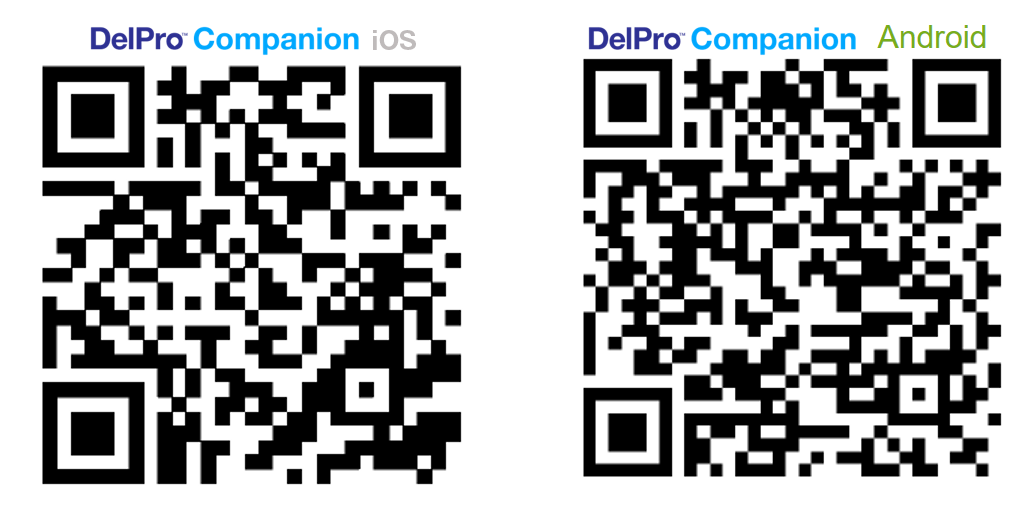
Note: DeLaval DelPro Companion requires that your farm has the DeLaval farm router, DeLaval wireless access point and DeLaval DelPro FarmManager 5.3 or higher installed. You can find DelPro Companion on app stores by searching: “DelPro Companion” or using the QR codes above.
For any questions relating to compatibility with your farm please contact your DeLaval Dealer.